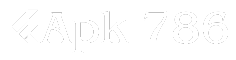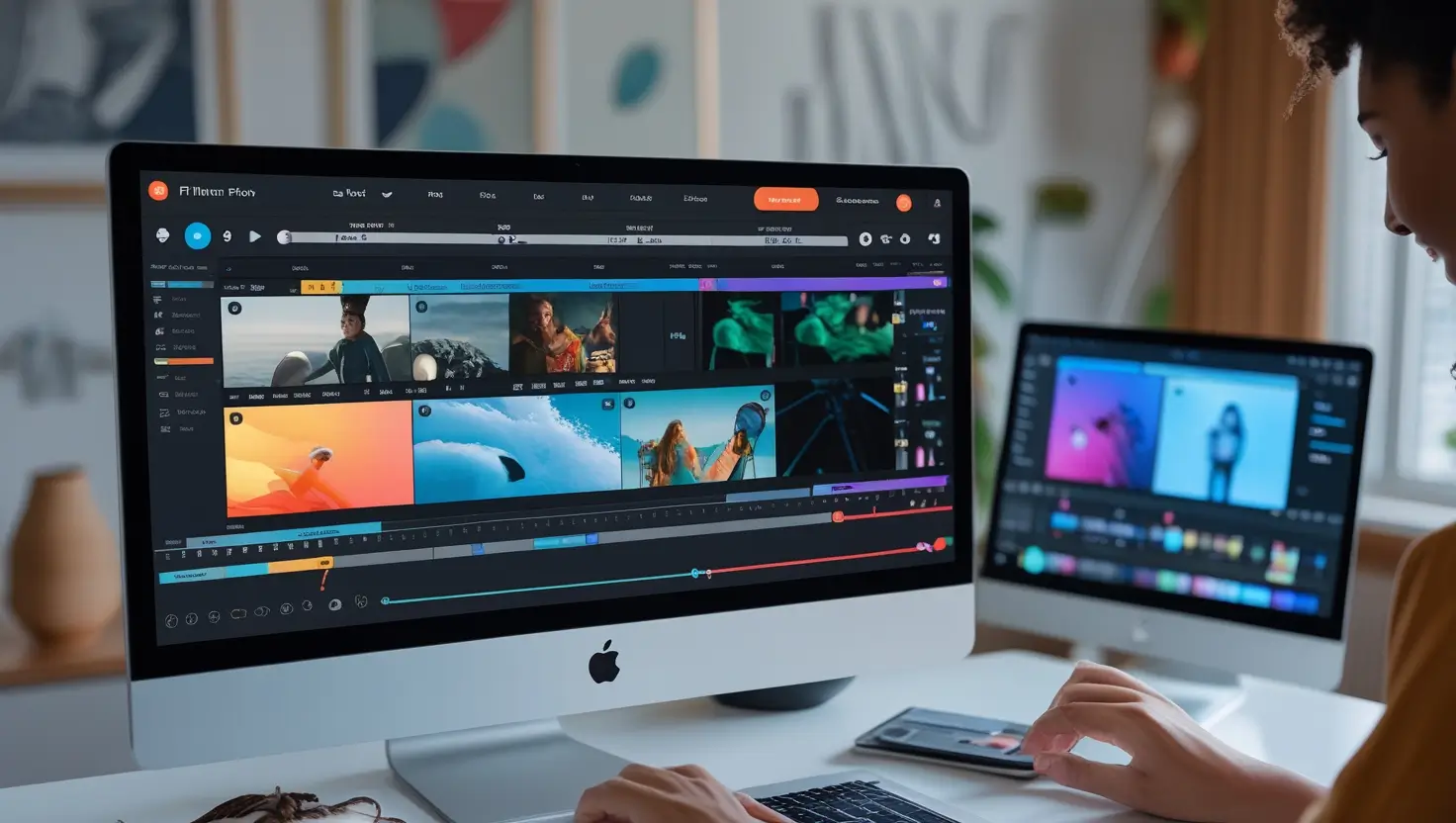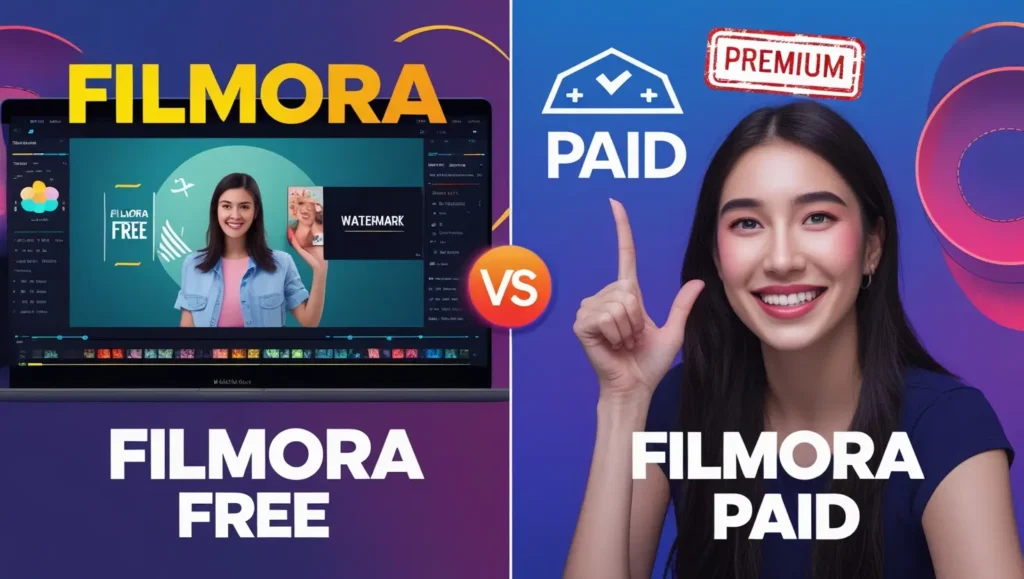How to Use Filmora on PC: Ultimate Editing Guide
How to Use Filmora on PC: Ultimate Editing Guide, Filmora is one of the most popular video editing software tools for beginners and experienced editors. It provides an intuitive platform for video creation, with a user-friendly interface and powerful features. Whether you are a vlogger, filmmaker, or content creator, learning how to use Filmora on PC is an essential skill. This guide will help you navigate Filmora’s tools and maximize its potential for professional video editing.
To get started with the editing process, one needs to understand how to download and install Filmora on the PC. This software is compatible with both Windows and Mac, and it supports various video editing functionalities, such as trimming, cropping, adding transitions, and applying special effects.
Basic Intro on Filmora on PC
Filmora also boasts advanced features like 4K resolution support, motion tracking, color grading, and multi-camera editing. No matter if you’re creating a short social media clip or a full-length film, you can easily achieve professional quality. The timeline-based editor provides you with a high degree of control over every frame so that you can create your video exactly the way you see it.
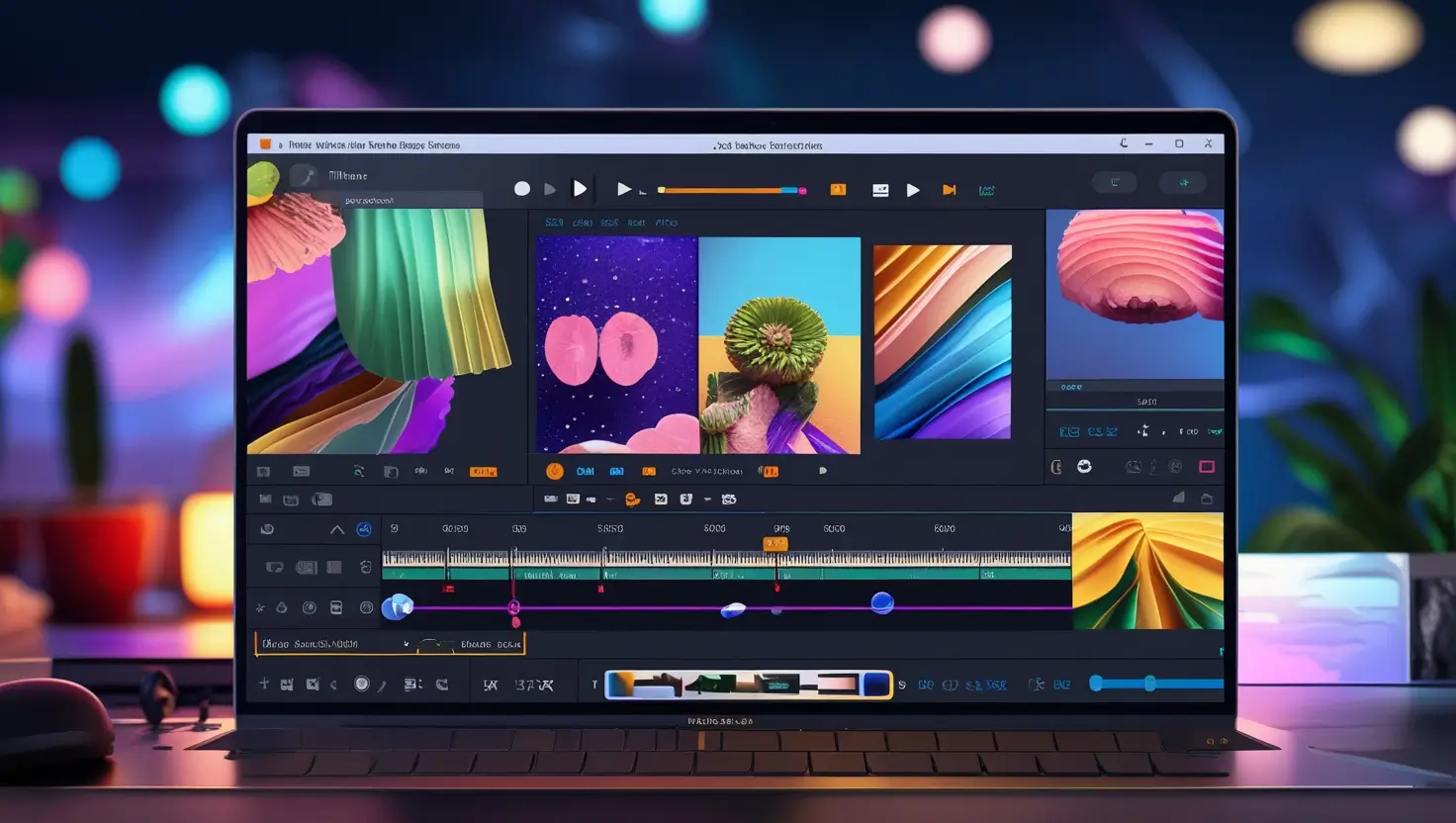
Using Filmora on PC is straightforward, but do familiarize yourself with the layout and key features. Once the software has been installed, launch the program, import your media files, load your clips onto the timeline, and then you can begin to edit.
How to Edit Videos with Filmora on PC
Editing videos in Filmora in your PC comprises of several straightforward steps. It first requires the importing of the footage into your software. Dragging and dropping files directly from the media library into Filmora can do that. You are also allowed to capture video right from your camera or import some clips from the file system on your PC.
Once you have loaded your clips into the program, you can start editing them on the timeline. Use the trimming and splitting tools to remove unwanted sections and adjust the length of the clip to match your vision. You can also use Filmora’s built-in transitions to make your scene changes smooth. The transitions come in a variety of styles, such as fades, wipes, and slides.
Filmora offers a host of visual effects that can be applied to clips for enhanced creativity. You may add filters, overlays, and motion graphics for your footage to come alive. If you wish to make your videos even more captivating, think about adding animated text, music, or sound effects.
Also Read: Filmora Free and Paid? What is the Major Diffrence
Advanced Editing Tips for Filmora on PC
Now that you’re familiar with the basic interface of Filmora, it’s time to discover advanced features in its arsenal. It will enable you to elevate your video content. Among its strong capabilities, it offers color grading, where you can play around with the balance, contrast, brightness, and saturation for that final polished touch.
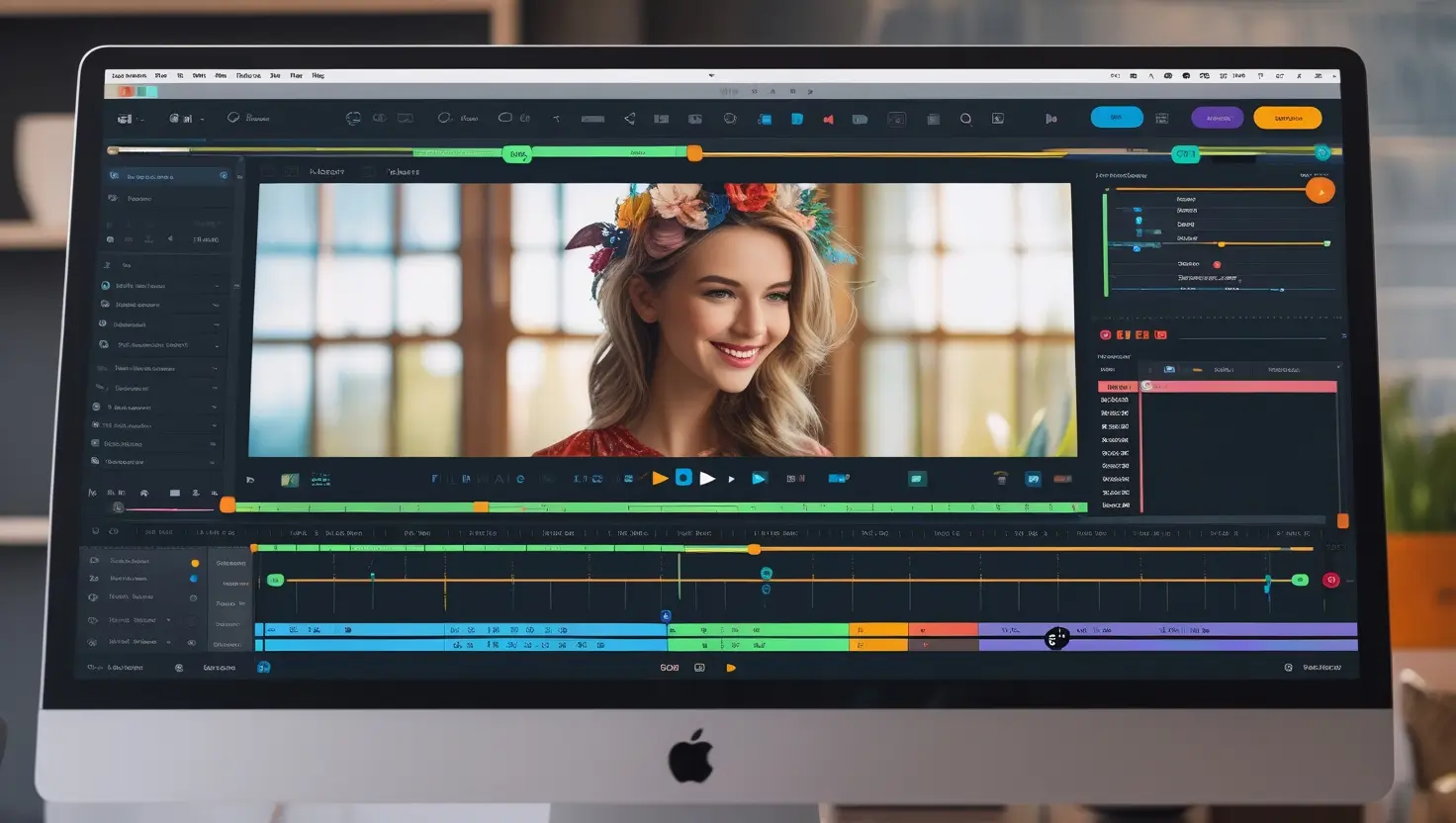
Another exciting feature Filmora offers is its motion tracking tool. This follows the movement of objects inside a clip with possible effects attached to them, so that it follows the motion of the object; text that follows a subject walking across the screen, for instance.
Additionally, Filmora provides multi-camera editing options, which is perfect for creating videos with multiple angles or shots. This feature is ideal for editing interviews, events, or any video that requires several camera perspectives.
How to Export and Share Your Video
It’s time to export your video after editing. In Filmora, you can save your project in many file formats, such as MP4, AVI, MOV, and more. You can also export your video directly to social media platforms like YouTube, Facebook, and Vimeo. So, before exporting, you review your video to check for any final tweaks and adjustments.
When exporting, Filmora will allow you to choose the output file resolution and quality. For example, when you want to share your video online, this is easy by choosing a high-quality file without compromising the output size.
Filmora on PC vs. Other Editing Software
There are numerous video editing software choices, but simplicity and robustness set Filmora apart. As compared to Adobe Premiere Pro-professional software for editing that overwhelms a newbie, Filmora has an intuitive interface that doesn’t require users to be editors to understand the application. On the other hand, it provides enough power to the experienced editor who needs some advanced features, such as motion tracking and color correction.
For beginners, a tutorial system on Filmora could be a very good way of learning video editing at your own pace. This software is, therefore, tailored to accommodate novices and experts alike, and hence it accommodates a variety of users.